Steps to Get Ready for BYOD
You can prepare your device for BYOD from home, with the exception of connecting your device to our school Wi-Fi which will need to be completed within one of our buildings. Students who are NEW to BYOD must fill out the form in step 2. If you have filled out the form in a prior year and still have your device sticker, you do not need to do this again. If you have a new device or have lost your sticker, please visit the Media Center to receive a new one.
Step 1: Login to your device using your school Google account.
On a chromebook: When you turn on your device for the first time after purchase, you will need to connect to your Wi-Fi in order to login. If you do not have Wi-Fi at home, you may do this step at school (see step 3.) Upon connecting to the internet for the first time, your device may automatically update, which can take several minutes to do.
Once you are connected, you will be prompted to enter your email address and password.
- Email Address: firstnamelastname#@student.isd423.org
- The # should be replaced by the last digit of your graduation year. If you are graduating in 2019, your number would be 9. Example, [email protected]
- Password: Tigerslunchnumber
- The T is the only letter that is capitalized, and there are no spaces. If this password doesn’t work, stop by the media center at open house and we can help you get it changed. Example: Tigers4444
On any other device: Go to www.google.com and click sign in. Use the account information above to login.
Step 2: Go to the link below to fill out our Personal Device Regulations form. We ask that both the parent or guardian and student be present to read through the regulations and digitally sign the form together.
Hutchinson Middle School Students: bit.ly/byodhms
Hutchinson HIgh School Students: bit.ly/hhsbyod
Step 3: Connect your device to the ISD 423 Staff/Student Wi-Fi:
-
- Username: firstnamelastname#
- Your username is the first part of your school Google account. The number is the last digit of your graduation year. Example, joestudent9
- Password: Tigerslunchnumber
- Your password is the same one you use with your Google account.
- Username: firstnamelastname#
Step 4: At open house or sometime during the first week of school, stop by the Media Center at HMS or HHS to tell us your name and get your device sticker. 9th grade students may also get their sticker during orientation.
If you have any problems signing in or completing the steps above, please visit with us in the HMS or HHS Media Center during open house and we will be happy to assist you.
Other questions? Please contact [email protected] and she will be happy to help you.